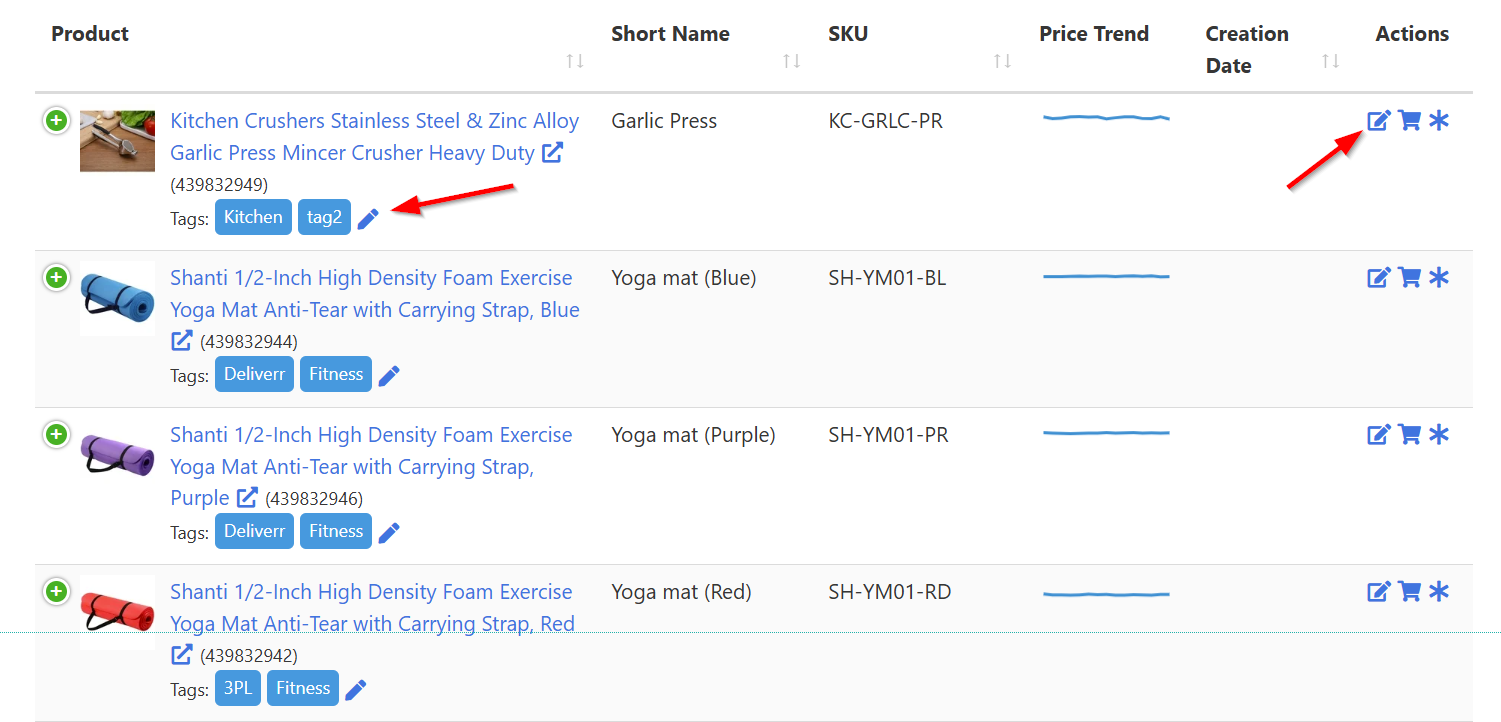How to Update Product Details in Sellegr8
Once you’ve connected your Walmart Marketplace account to Sellegr8, the next essential step is importing your products (done automatically by Sellegr8) and ensuring each one is properly configured (done by you). This involves setting the Short Name and updating the Cost of Goods Sold, Fulfillment Cost and Tags for better organization and accurate financial reporting.
Key Product Fields Explained
Short Name:
A shortened version of the product name used within Sellegr8 dashboards and in email templates.
Example:

- Original Product Name:
"Everyday Essentials All-Purpose 1/2-Inch High Density Foam Exercise Yoga Mat Anti-Tear with Carrying Strap, Blue" - Short Name:
"Yoga Mat, Blue"
Cost of Goods Sold (COGS):
The average cost to produce and ship the product to your fulfillment center (e.g., Walmart warehouse or 3PL).
Example Calculation:
- $1000 for 100 units → $10/unit
- $200 shipping to 3PL → $2/unit
- Total COGS: $12/unit
Fulfillment Cost:
The average cost to ship one unit from your fulfillment center to the customer.
Example: $5/unit
Note for WFS Users: Sellegr8 automatically retrieves fulfillment cost data from Walmart Fulfillment Services (WFS). However, since WFS reports are only updated approximately every 14 days, we recommend entering an estimated fulfillment cost manually for interim accuracy.
Tags
Custom labels you can assign to products to group and filter them within Sellegr8 dashboards. Tags help streamline product management and analysis. You can add tags to a product by clicking on the pencil icon below the product name
Tip: To bulk-change tags for multiple products, consider using the Export/Import functionality. Edit the tags in the CSV file and re-import the updated data.
Providing accurate cost values and well-organized tags ensures Sellegr8 can display relevant Gross Profit data and improve dashboard filtering.
Updating Product Details
Manual Update
To manually update product details:
Navigate to the Configuration menu and click Products.
Locate the desired product in the list.
Click the pencil icon below the product name to update Tags
Click the Edit icon under the Actions column.
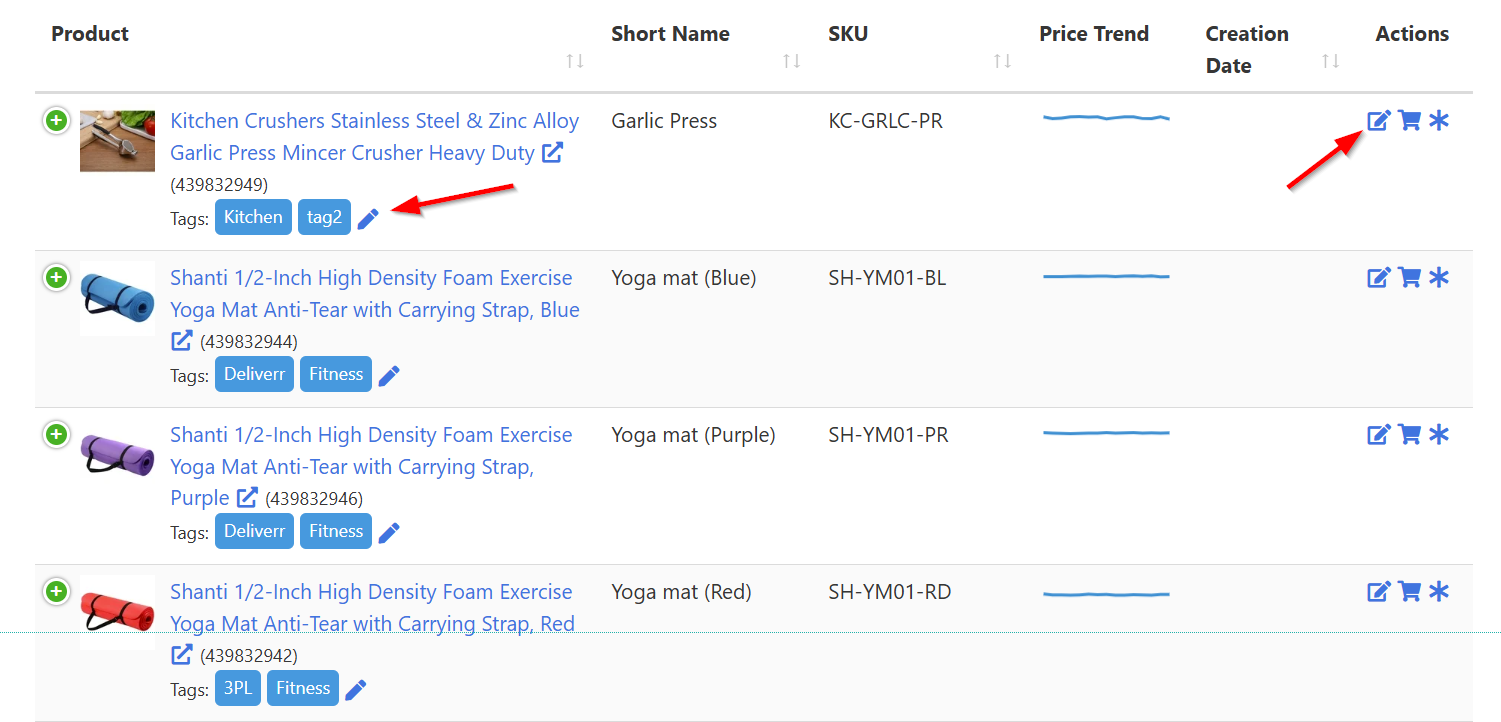
Update products details in Sellegr8 Update the following fields:
- Short Name
- Cost of Goods Sold
- Fulfillment Cost
- Click Save to apply changes.
Tip: You can also update cost values directly from the Finance Dashboards by clicking the Cost link under the Product column of the Products sold table at the bottom of the dashboard.
Bulk Update
To update multiple products simultaneously:
- Go to Configuration > Products.
- Click the Export button at the top-right corner of the Active or Unpublished product table to download a CSV.
- Open the CSV and update the editable columns (excluding those marked with “RO” for read-only).
- Save your changes to the CSV file.
- Click Import at the top-right of the page to upload the updated file.
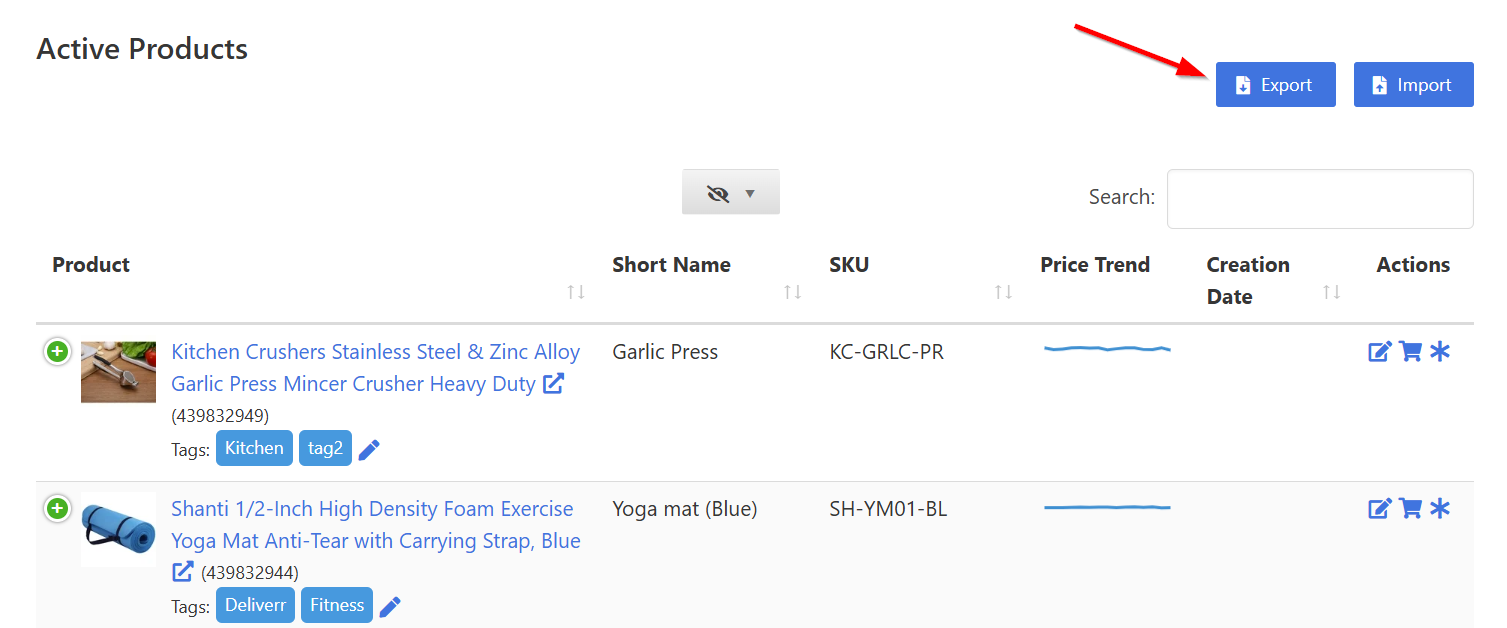
Excluding Products
To exclude a product from being used in Sellegr8:
- Navigate to Configuration > Products.
- Locate the product you wish to exclude.
- Click the Exclude button.
This will prevent the product from being displayed or used in dashboards and reports.
Why Providing Accurate Cost Data Matters
Entering accurate values for Cost of Goods Sold (COGS) and Fulfillment Cost is essential for the following reasons:
Financial Analytics and Reporting
Sellegr8 uses your COGS and Fulfillment Cost inputs to calculate key profitability metrics. Specifically, these values feed into:
Gross Profit Calculations
Gross Profit is calculated as:
Gross Sales – (COGS + Fulfillment Cost)
Without accurate cost data, your financial dashboards will either be incomplete or misleading.
Profitability Dashboards
The Finance Dashboard and other performance views depend on accurate cost data to display net profitability per product, per day, or per marketplace. This helps in evaluating product viability and making informed pricing decisions.
Real-Time Decision Support
Accurate cost data allows Sellegr8 to show real-time profitability metrics, especially helpful during:
- Promotional periods or marketplace changes
- Cost fluctuation events (e.g., changes in manufacturing or shipping rates)
- Identifying underperforming products or high-margin opportunities
Forecasting and Planning
Sellegr8's forecasting tools use your cost data to model various financial outcomes, such as:
- Break-even analysis
- ROI projections
- Inventory investment planning
Dashboard Accuracy
Even when connected to Walmart Fulfillment Services (WFS), there can be a delay (up to 14 days) before Walmart provides fulfillment data. During this time, Sellegr8 relies on your manually provided estimates to maintain up-to-date and useful dashboards.
Organizational Clarity
Providing consistent and accurate Tags further enhances filtering and grouping of products, making it easier to analyze sales trends by category, brand, campaign, or any custom taxonomy your team uses.
Have some questions? We've got answers!
What is the difference between Cost of Goods Sold and Fulfillment Cost?
Cost of Goods Sold (COGS) refers to the total cost of producing and transporting the product to your or to Walmart's fulfillment centers. Fulfillment Cost refers to the cost of shipping the product from your fulfillment center (e.g., Walmart or 3PL) to the end customer.
Why should I update the Fulfillment Cost manually if I’m using Walmart Fulfillment Services (WFS)?
While Sellegr8 automatically pulls data from WFS, Walmart only updates these reports approximately every 14 days. Adding an estimated Fulfillment Cost manually ensures that your dashboards remain accurate between report updates.
Can I edit product tags in bulk?
Yes, product tags can be updated in bulk using the Export/Import feature. Export your product list as a CSV file, update the tags column, and import the file back into Sellegr8.
How do product tags help me in Sellegr8?
Tags allow you to group and filter products easily across dashboards. This is useful for tracking performance by product category, campaign, or any custom grouping you define.
What is the Short Name used for?
The Short Name is a condensed version of your product name used in Sellegr8 dashboards. It helps improve readability in reports and internal views.
What happens if I exclude a product?
Excluding a product removes it from dashboards, reports, and other calculations in Sellegr8. It will not be used for performance or financial metrics until re-included.
Can I update cost fields directly from the dashboards?
Yes, you can use the Pencil icon available in the Sales Dashboards to directly update Cost of Goods Sold and Fulfillment Cost.
Will updating the product details in Sellegr8 update my listings on Walmart?
No, updating product details in Sellegr8 - such as Short Name, Costs, or Tags - does not affect your live listings on Walmart or any other marketplace. These updates are internal to Sellegr8 and are used solely for reporting, filtering, and profitability analysis within the platform.
Can I undo changes made to product details?
Sellegr8 does not currently support an "undo" feature for product detail changes. If incorrect data was imported or edited, you can manually revert the changes or re-import a corrected version of your product CSV file.
What file format is required for bulk import?
Sellegr8 requires a CSV (Comma-Separated Values) file for bulk product imports. Make sure to maintain the original structure of the exported file and only modify editable columns (those not marked as "RO").