Exploring Hourly Performance and Dayparting Automation
Overview
This guide provides a comprehensive walkthrough for using the Dayparting feature in Sellegr8 to optimize bid strategies for Walmart ad campaigns. By leveraging traffic trends and time-of-day data, advertisers on Walmart can strategically allocate their ad spend - maximizing returns during high-traffic periods and conserving budget during low-conversion times.
Key Benefits of Walmart Dayparting in Sellegr8:
- Automated Bid Adjustments: You can set rules to increase or decrease bids during specific hours of the day.
- Enhanced Ad Spend Efficiency: Focus your budget on peak performance periods and reduce spend during off-hours.
- Data-Driven Strategy: Utilize hourly traffic and performance metrics to inform bid scheduling decisions.
Supporting Tools:
- Hourly Performance Dashboard: Monitor real-time data on ad spend, clicks, impressions, sales, and other key performance indicators to identify optimal bidding times.
- Bid Updates Log: Track all automated bid changes to ensure the Dayparting feature is executing as configured.
This guide also details how to configure and manage Dayparting schedules, apply bid rules across different days, and activate your settings to improve campaign outcomes.
Understanding Walmart Dayparting in Sellegr8
The Walmart Dayparting feature in Sellegr8 enables you to automatically adjust bids for ad campaigns during specific hours. This feature is particularly useful for capitalizing on high-traffic periods and conserving budget during low-traffic hours.
With Dayparting, you can:
- Boost bids during peak hours when customers are more likely to convert.
- Reduce bids during off-hours to avoid spending on periods with lower conversion potential.
Exploring Performance with the Hourly Performance Dashboard
Take advantage of the Hourly Performance Dashboard to keep an eye on traffic patterns and performance metrics throughout the day. This will help you spot the best times for adjusting bids based on key metrics. You'll be able to track metrics such as:
- Ad Spend
- Clicks
- Impressions
- Orders
- Conversion Rate
- Sales
- Cost Per Click
- TACOS (Total Advertising Cost of Sales)
By looking into this data, you can pinpoint high-performing times when increasing bids could lead to better results and also identify off-peak hours to minimize costs.
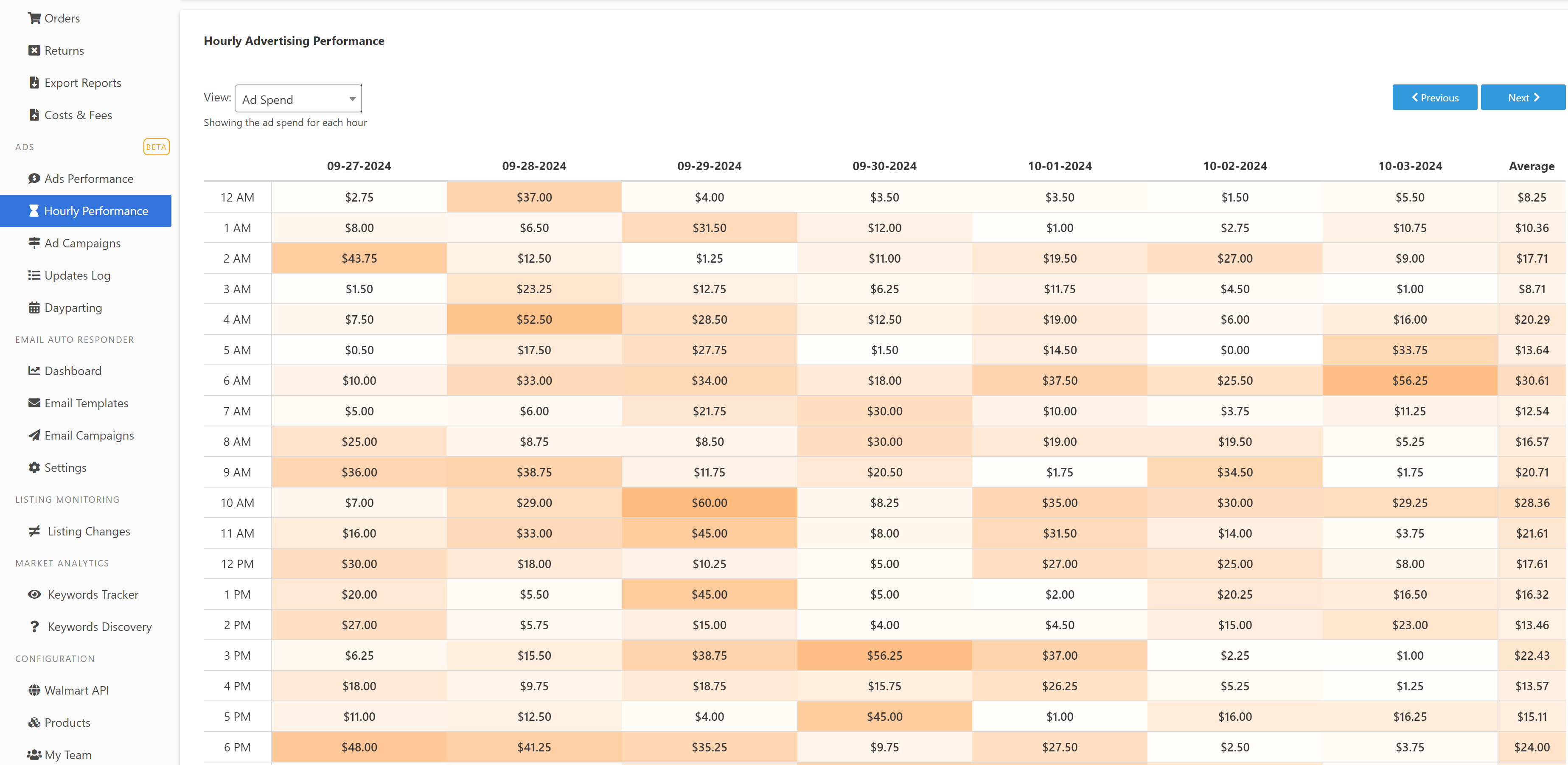
Setting Up a Dayparting Schedule
To set up a Dayparting schedule for your Walmart campaigns, just follow these simple steps:
Create a New Schedule
- Go to the Ads > Dayparting page.
- Click the + Add Schedule button and you will be taken to the Edit Dayparting Schedule page.
Select a Name and Campaigns
- Enter a unique name for the schedule in the Schedule Name field.
- Choose specific campaigns to apply the schedule to, or leave the Campaigns list empty to apply it across all campaigns.

Configure Day and Time Rules
- Select the day of the week for which you’d like to add a rule.
- Click + Add Rule to define bid adjustments:
- From/To Hours: Specify the start and end time for the bid adjustment.
- %Bid: Enter the percentage by which to increase or decrease the bid. For example, to reduce bids to 5% from 12 AM to 6 AM, set From 12 AM, To 6 AM, %Bid 5%.
- Repeat for as many time rules as you need for each day.
Apply Rules Across Days
Use the copy function to replicate a day’s rules across multiple days or customize each day individually.
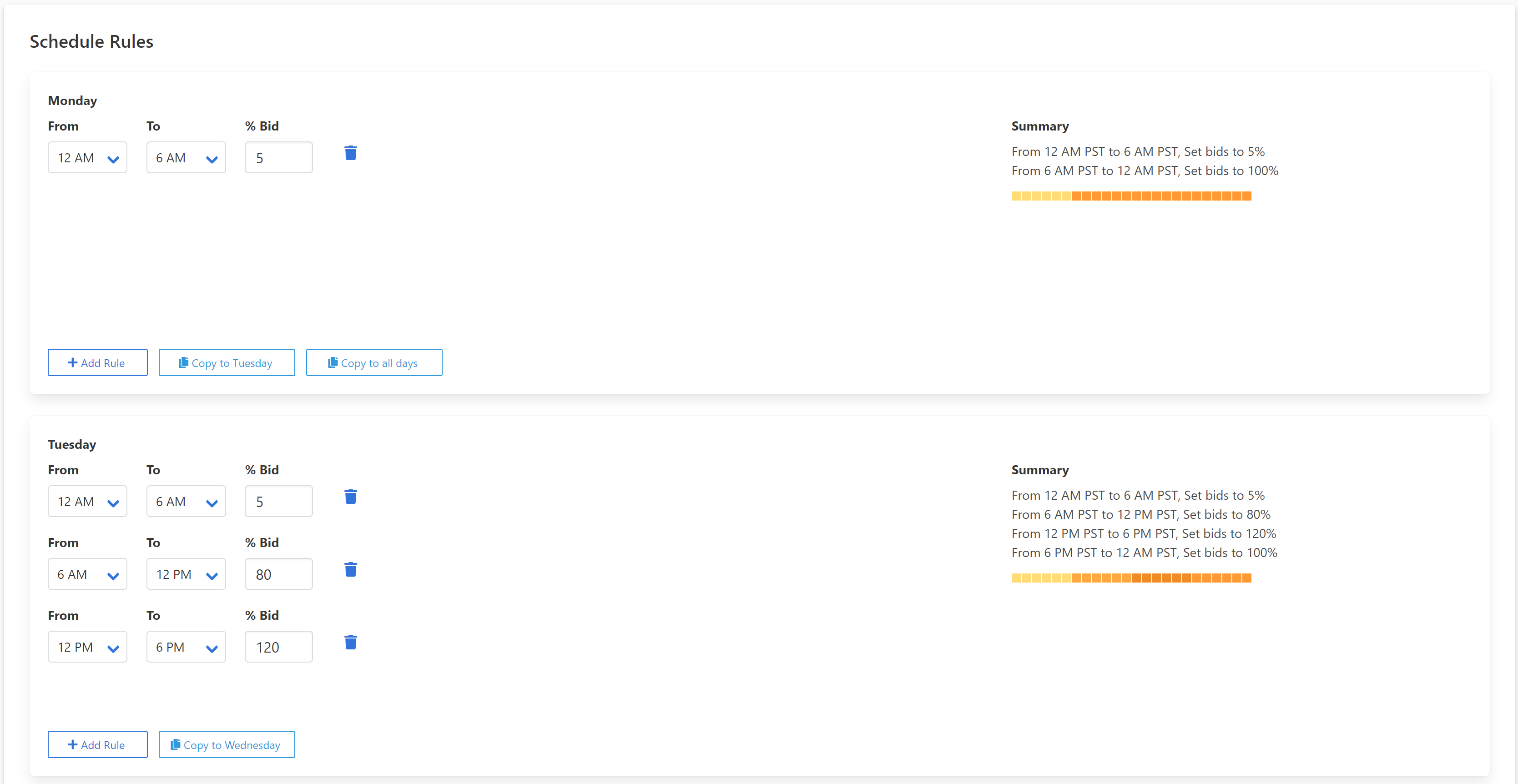
Save and Activate
- When you’re satisfied with the settings, click Save.
- Close the setup window to view your schedule in the main dashboard.
- Press the Play icon under the action column to activate the schedule.

Tracking Bid Adjustments in the Bid Updates Log
The Updates Log keeps a record of all changes made by Sellegr8 according to your Dayparting schedules. You can filter the log by:
- Date
- Advertiser Account
- Campaign
Use this log to monitor adjustments and verify that bids are updated as planned, ensuring your Dayparting strategy is functioning effectively.
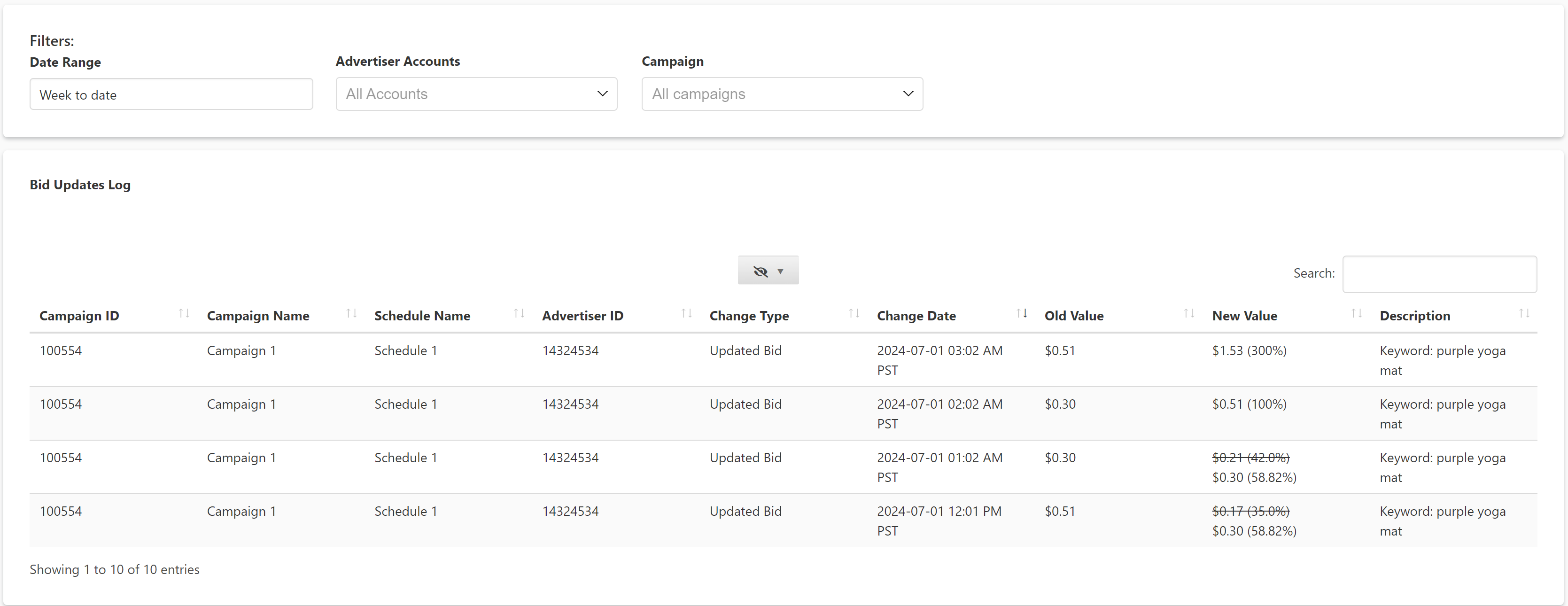
Summary
This guide is here to help you understand how to use the Dayparting feature in Sellegr8 to optimize bid management for Walmart ad campaigns. By scheduling bid adjustments based on hourly traffic and performance data, you can increase efficiency by boosting bids during high-traffic times and reducing them during low-conversion periods. The guide covers setting up a Dayparting schedule, monitoring performance with the Hourly Performance Dashboard, and tracking bid changes via the Bid Updates Log. This enables data-driven ad spend allocation for improved campaign results.
Frequently Asked Questions (FAQ) - Hourly Performance & Dayparting Automation
1. What is Dayparting in Sellegr8 for Walmart ads?
Dayparting allows you to schedule automatic bid adjustments for your Walmart ad campaigns based on the time of day. This helps optimize ad spend by increasing bids during high-traffic hours and reducing them during periods of low activity.
2. How do I access the Dayparting feature in Sellegr8?
Navigate to the Ads > Dayparting section in Sellegr8, then click on + Add Schedule to begin configuring your schedule.
3. Can I apply a Dayparting schedule to all campaigns at once?
Yes, if you leave the Campaigns list empty when creating a schedule, the Dayparting rules will apply to all your campaigns.
4. What metrics should I monitor to set effective Dayparting rules?
Use the Hourly Performance Dashboard to track metrics like Ad Spend, Clicks, Impressions, Orders, Conversion Rate, Sales, Cost Per Click, and TACOS. These metrics help identify optimal bidding times.
5. Can I copy Dayparting rules from one day to another?
Yes, Sellegr8 allows you to copy a set of rules from one day to other days, simplifying the setup process.
6. How do I activate a Dayparting schedule?
Once you've configured your schedule, click Save and then press the Play icon under the action column in the dashboard to activate it.
7. How can I verify that Dayparting bid changes are being applied correctly?
Check the Bid Updates Log, where all automatic bid adjustments are recorded. You can filter by date, advertiser account, or campaign to review specific changes.
8. What happens if no Dayparting schedule is active?
If no schedule is active, your campaigns will run with default bid settings without time-based adjustments.
9. What Dayparting schedule should I create?
The optimal Dayparting schedule depends on your campaign performance data. Use the Hourly Performance Dashboard to identify when traffic, conversions, and sales are highest. Set higher bid percentages during these peak hours to maximize exposure and lower bids during off-peak times to conserve budget. Start with a basic schedule based on observed trends, then refine it over time based on ongoing performance analysis.
10. Should I turn my ads off completely during off-peak hours or just set the bids to 5%?
It is generally recommended to set bids to a minimal level (e.g., 5%) during off-peak hours rather than turning ads off entirely. This approach maintains minimal visibility without significant cost and allows for occasional conversions that might still occur during these times. Turning ads off completely eliminates all exposure, which may not be ideal if some level of engagement still occurs outside peak hours.
11. Is the Dayparting feature free to use?
Yes, the Dayparting feature is available for all users to try with a single schedule that includes one campaign. This allows you to test and evaluate the functionality. However, if you need to apply Dayparting to multiple campaigns or create more than one schedule, you will need to subscribe to the Ads Management add-on.
